Maintenance and cleaning up of your PC should
be part of a regular routine to ensure that you don’t have any
long-term problems with the computer. Unfortunately most basic computer
users may not understand the mechanics of a computer or may feel
intimidated with the maintenance. Just follow the step by step to make your windows Faster as never before
Disable CD Autorun
( Win XP PRO Only)
1) Click Start, Run and enter GPEDIT.MSC
2) Go to Computer Configuration, Administrative Templates, System.
3) Locate the entry for Turn autoplay off and modify it as you des
Speed Up Browsing
When you connect to a web site your computer sends information
back and forth. Some of this information deals with resolving the
site name to an IP address, the stuff that TCP/IP really deals with,
not words. This is DNS information and is used so that you will not
need to ask for the site location each and every time you visit the site.
Although Windows XP and Windows XP have a pretty efficient DNS
cache, you can increase its overall performance by increasing its size.
You can do this with the registry entries below:Windows Registry
Editor Version 5.00 [HKEY_LOCAL_MACHINESYSTEM
CurrentControlSetServicesDnscacheParameters]
“CacheHashTableBucketSize”=dword:00000001
“CacheHashTableSize”=dword:00000180
“MaxCacheEntryTtlLimit”=dword:0000fa00
“MaxSOACacheEntryTtlLimit”=dword:0000012d
Make a new text file and rename it to dnscache.reg. Then copy and
paste the above into it and save it. Merge it into the registry.
Disable Indexing Services
Indexing Services is a small little program that uses large amounts of
RAM and can often make a computer endlessly loud and noisy. This
system process indexes and updates lists of all the files that are on
yourcomputer. It does this so that when you do a search for something
on your computer, it will search faster by scanning the index lists. If
you don’t search your computer often, or even if you do search often,
this system service is completely unnecessary. To disable do the
following:
1. Go to Start
2. Click Settings
3. Click Control Panel
4. Double-click Add/Remove Programs
5. Click the Add/Remove Window Components
6. Uncheck the Indexing services
7. Click Next
Optimise Display Settings
Windows XP can look sexy but displaying all the visual items can waste
system resources.
To optimize:
1.Go to Start
2. Click Settings
3. Click Control Panel
4. Click System
5. Click Advanced tab
6. In the Performance tab click Settings
7. Leave only the following ticked:
- Show shadows under menus
- Show shadows under mouse pointer
- Show translucent selection rectangle
- Use drop shadows for icons labels on the desktop
- Use visual styles on windows and buttons
Speed Up Folder Browsing
You may have noticed that every time you open my computer to
browse folders that there is a slight delay. This is because
Windows XP automatically searches for network files and printers
every time you open Windows Explorer.
To fix this and to increase browsing significantly:
1. Open My Computer
2. Click on Tools menu
3. Click on Folder Options
4. Click on the View tab.
5. Uncheck the Automatically search for network folders and
printers check box
6. Click Apply
7. Click Ok
8. Reboot your computer
Remove The Desktop Picture
Your desktop background consumes a fair amount of memory
and can slow the loading time of your system.
Removing
it will improve performance.
1. Right click on Desktop and select Properties
2. Select the Desktop tab
3. In theBackground windowselect None
4. Click Ok
Disable Unnecessary ServicesBecause Windows XP has to be all things to all people it has many
services running that take up system resources that you will never
need.
Below is a list of services that can be disabled on most
machines:
Alerter
Clipbook
Computer Browser
Distributed Link Tracking Client
Fast User Switching
Help and Support – (If you use Windows Help and Support leave
this enabled)
Human Interface Access Devices
Indexing Service
IPSEC Services
Messenger
Netmeeting Remote Desktop Sharing (disabled for extra security)
Portable Media Serial Number
Remote Desktop Help Session Manager (disabled for extra security)
Remote Procedure Call Locator
Remote Registry (disabled for extra security)
Remote Registry Service
Secondary Logon
Routing & Remote Access (disabled for extra security)
Server
SSDP Discovery Service – (Unplug n’ Pray will disable this)
Telnet
TCP/IP NetBIOS Helper
Upload Manager
Universal Plug and Play Device Host
Windows Time
Wireless Zero Configuration (Do not disable if you use a wireless
network)
Workstation
To disable these services:
Go to Start and then Run and type “services.msc”
Double click on the service you want to
change Change the startup type to ‘Disable”
Remove Annoying Delete Confirmation Messages
Although not strictly a performance tweak I love this fix as it
makes my machine ‘feel’ faster. I hate the annoying
‘are you sure?’ messages that XP displays, especially
if I have to use a laptop touchpad to close them.
To remove these messages:
1. Right-click on the ‘Recycle Bin’ on the desktop and then
click ‘Properties’
2. Clear the ‘Display Delete Confirmation Dialog’ check
box and click ‘Ok’!!






















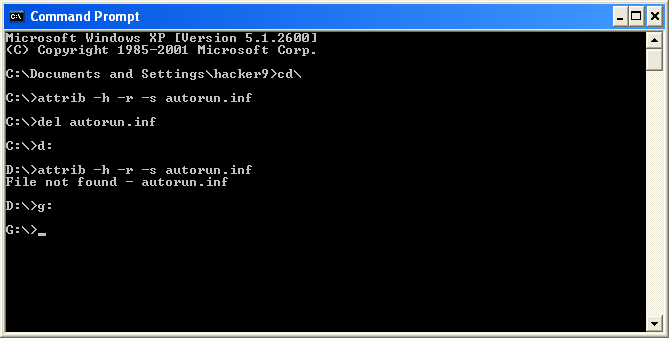

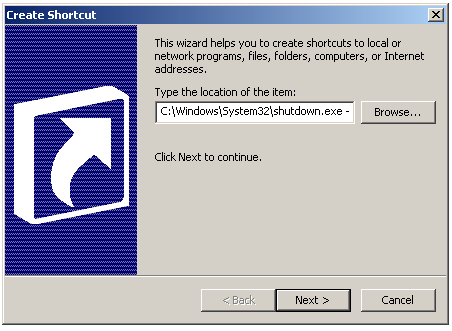
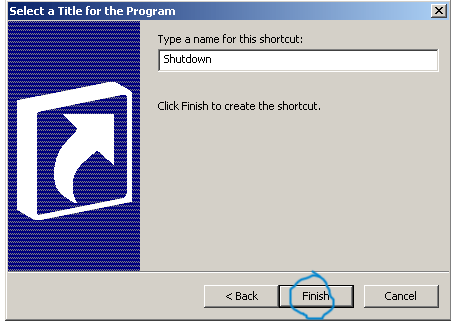















0 comments: