Find Your Missing USB Drive in Windows XP
Posted by Anonymous | at 14:45
No comments
Have you ever plugged
in a USB drive or any external device with a hard drive and wondered why
you cannot see it in My Computer?More than likely the cause is that
Windows renamed the drive to a
letter that is already in use. This will happen if you have several
card readers, thumb drives or external hard drives attached. It will
also happen if you are on a network and have mapped drives.To find the
drive and then rename it, you’ll want to right-click on My Computer and
select Manage.
- From the Computer Management screen, select Disk Management.
- In this window you should see all of your connected physical drives, their format, if they are healthy, and the drive letter.
- In this instance I am going to change the drive letter of my Lexar USB drive. Right-click on the drive in the list, and from the resulting menu select “Change Drive Letters and Paths…”
- Click on Change so we can change the drive letter. You might notice that you can select Add, which would let you mount the drive into a folder if you wanted to. We don’t want to, so just click Change.
- Select a new drive letter from the drop down list, preferably the one that you usually use for this drive.
- Click Yes on the confirmation screen and you are done
- If you have auto play enabled, you will get the normal pop up dialog asking what you want to do.
Tagged as: Computer Tricks, USB Pen Drives

About the Author
Khawaja Ali is the author of this blog he is 18 year old white hat hacker, web-designer and a young programmer currently living in Khushab and studing in Punjab College Jauharabad.He love to help others thats why running this blog.Thanks for visiting here.
Get Updates
Subscribe to our e-mail newsletter to receive updates.
Share This Post
Related posts

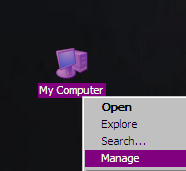




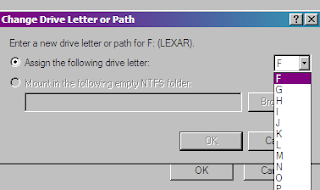













0 comments: